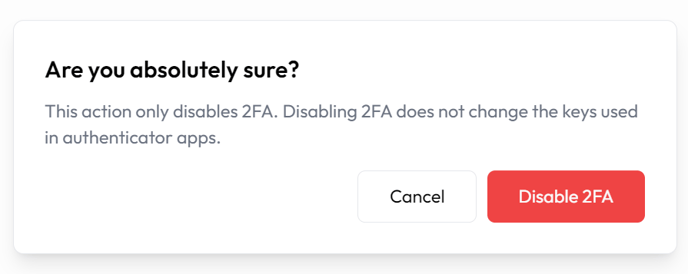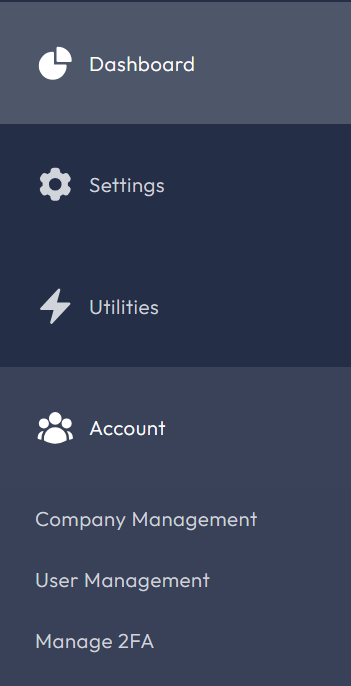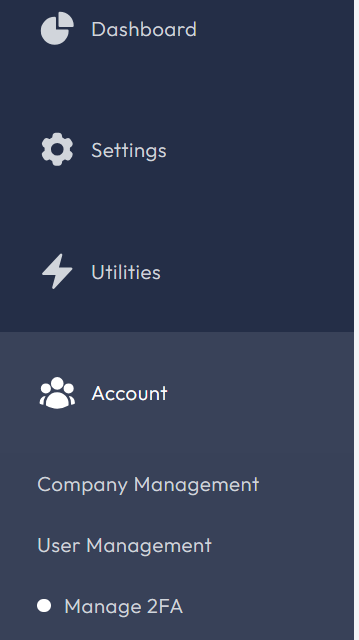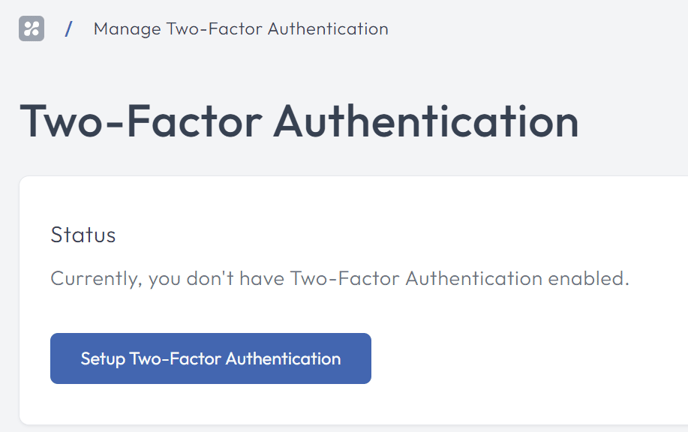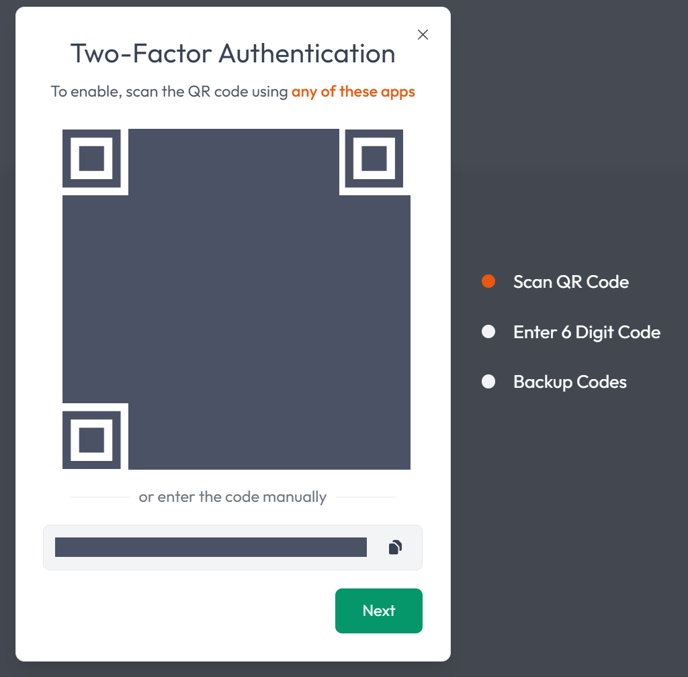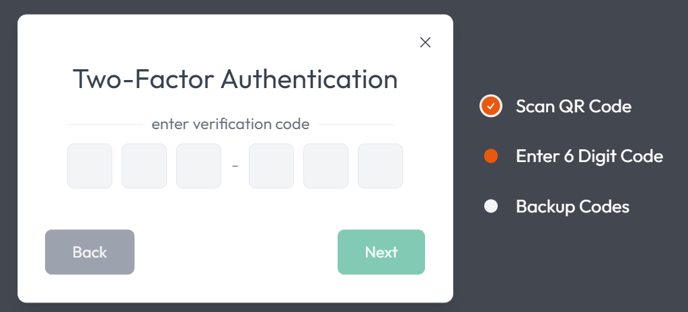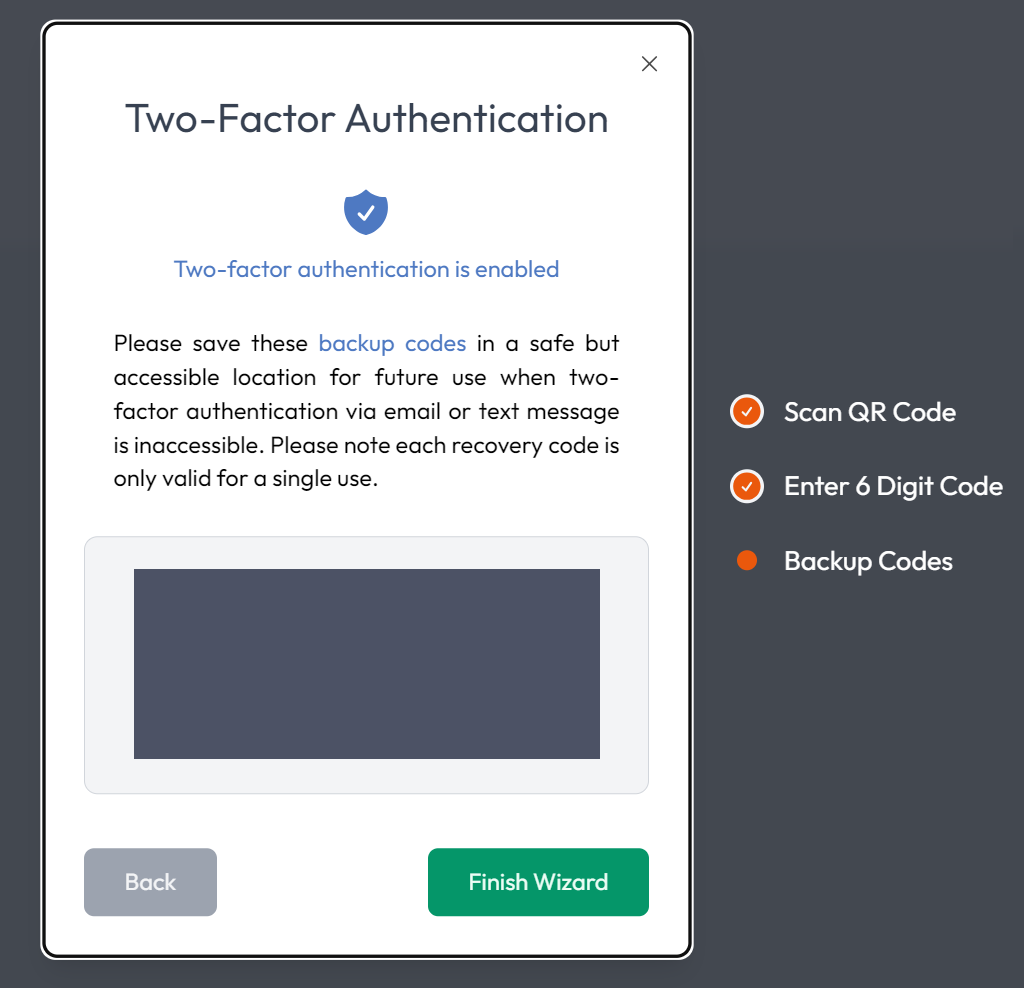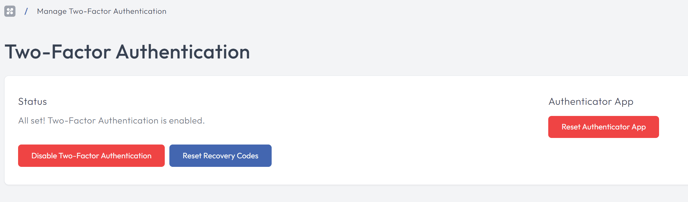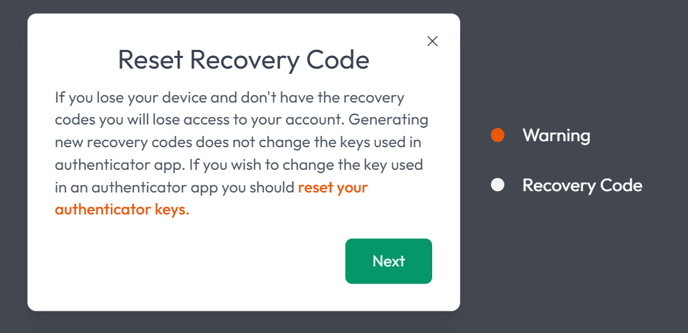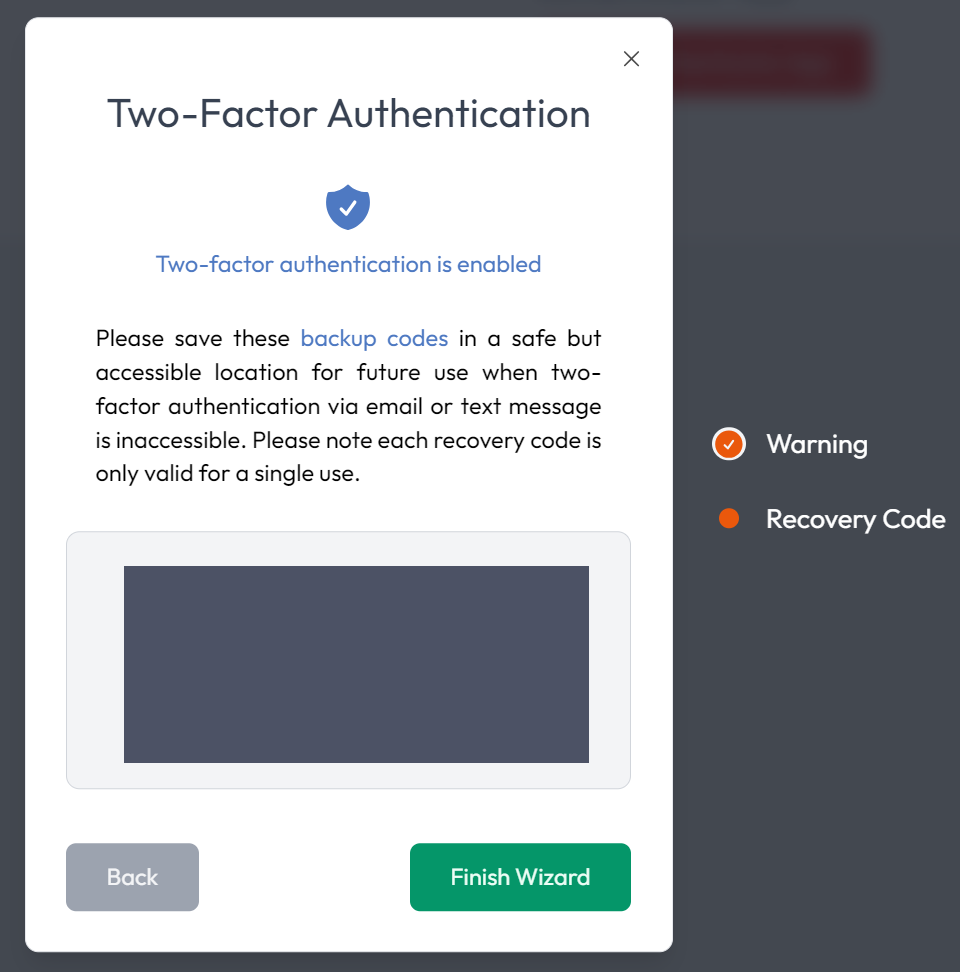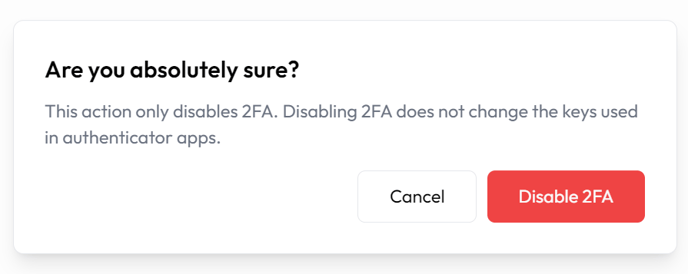How do I Enable/Disable Two Factor Authentication in Lumino?
Enable/Disable Two Factor Authentication in Lumino
- Navigate to https://lumino.ariox.com/ and click on Account.
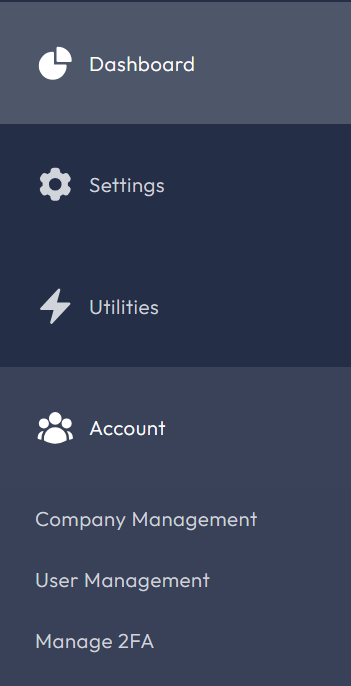
- Select Manage 2FA from the dropdown menu.
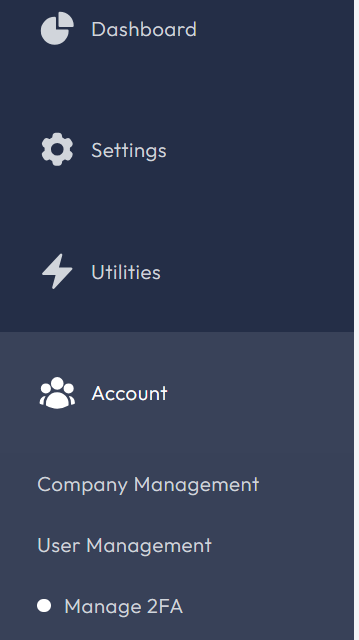
- Click the Setup Two-Factor Authentication button.
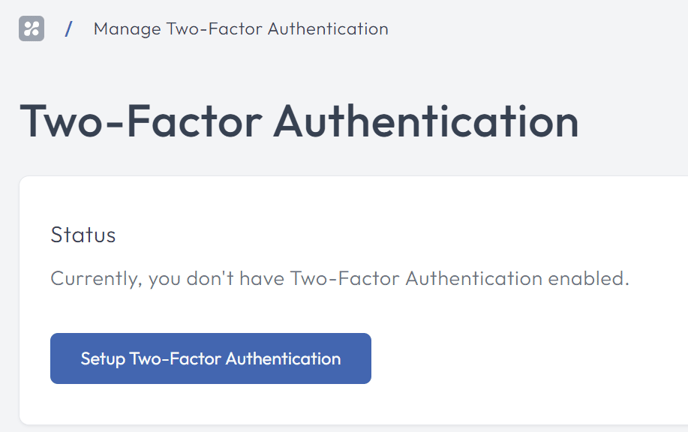
- Scan the QR code or go to the authenticator of your choice and manually enter the code at the bottom of the popup and click Next to continue.
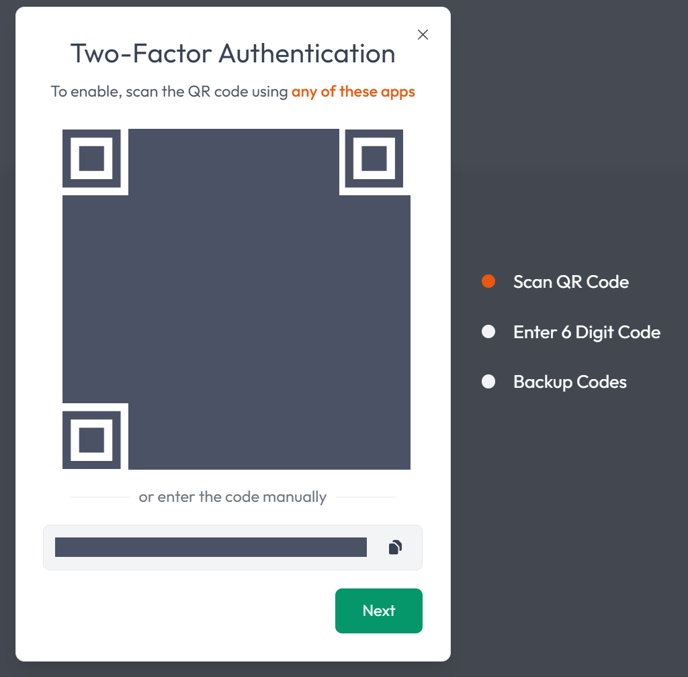
- Enter the verification code from the authenticator you chose and click Next to continue.
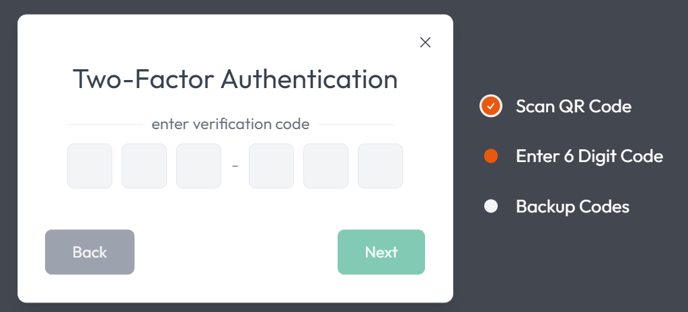
- Now you need to save the backup codes in case you do not have access to email or text messages and click Finish Wizard when done.
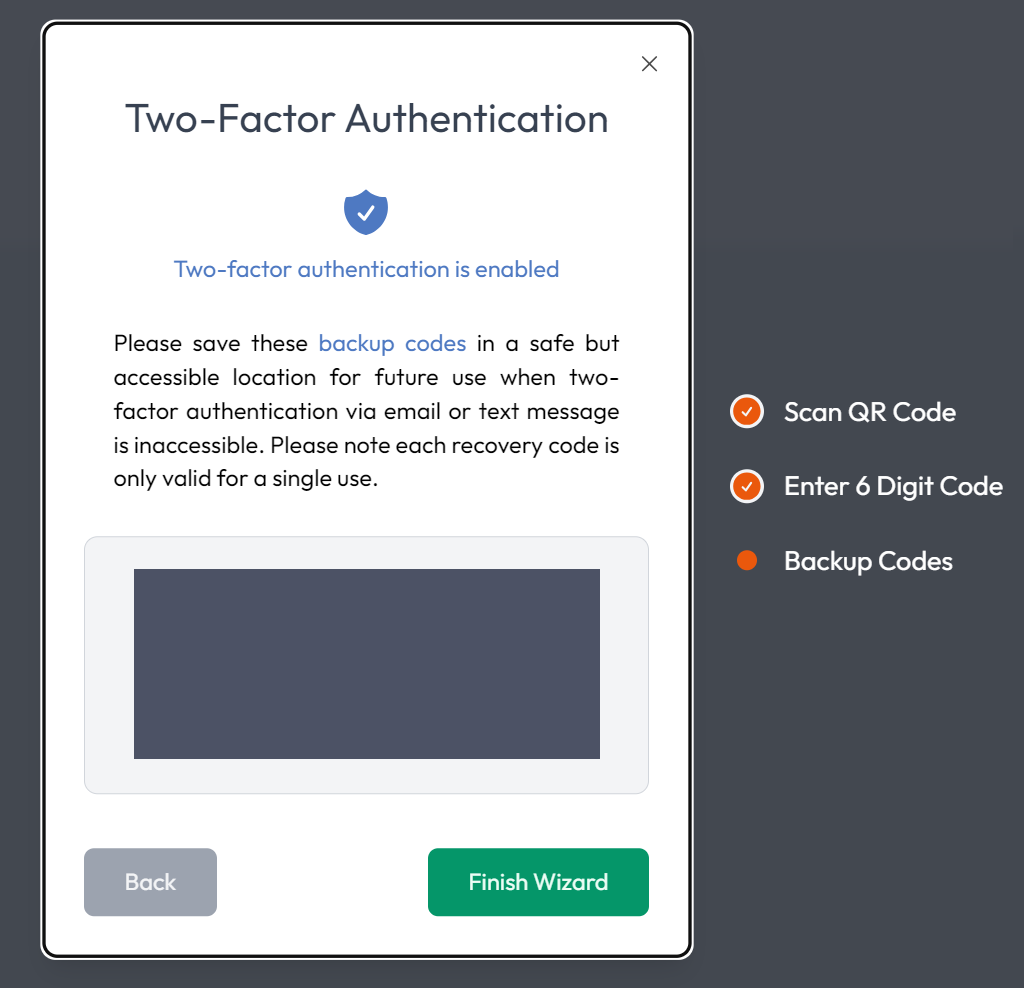
- You will now see the following message on the screen letting you know that Two-Factor Authentication is enabled
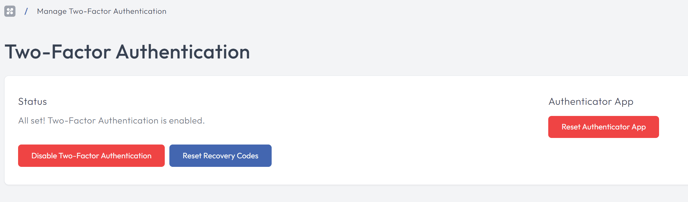
- If you need to reset or switch the authenticator app for any reason, you can click the Reset Authenticator App and you will be taken through steps 4 through 6 again.
- If you click reset recovery codes, you will be taken to the following screen to confirm that you need new codes
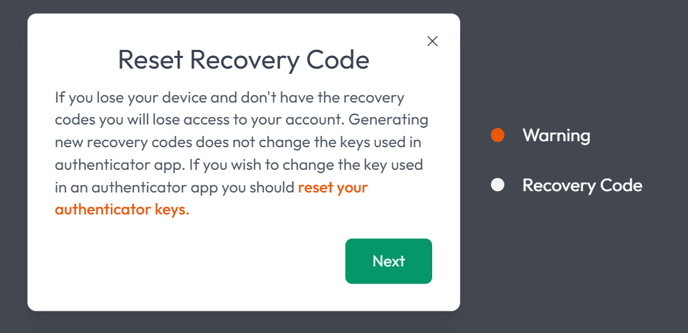
- As previously, you need to save the backup codes in case you do not have access to email or text messages and click Finish Wizard when done.
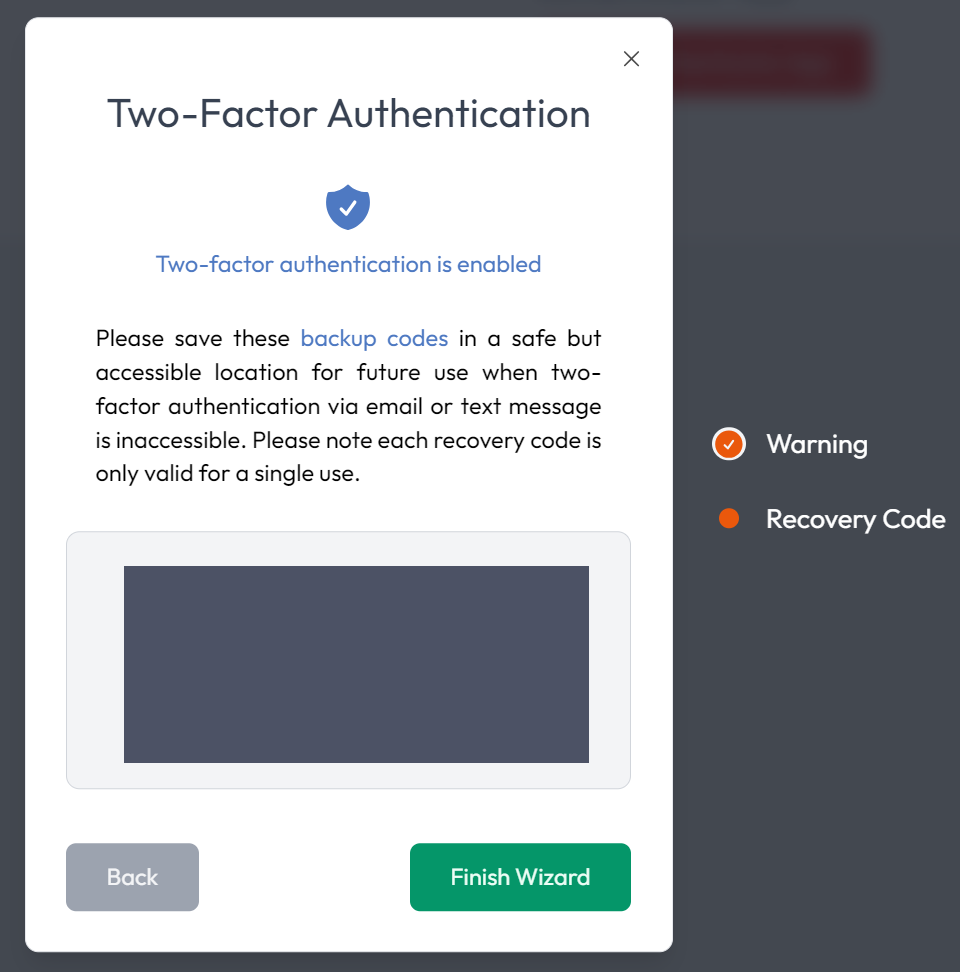
- If you later wish to Disable Two-Factor Authentication for any reason you may click the button to do so and will receive the following warning before it is disabled and the screen reverts to the one in step 3.