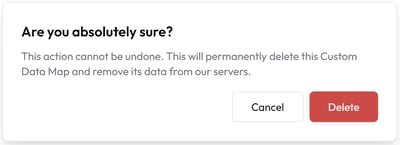Edit, modify, copy the ID of, or delete a custom data map in Lumino
This ability is only available for Customer Designer, this area is read only for Customer User
- Navigate to https://lumino.ariox.com/ and click on Settings and select Custom Data Map from the dropdown menu.

- Click the Ellipses next to the Custom Data Map you want to edit.

-
Edit any fields needed and then select Save Custom Data Map to Save the changes. Partner level Customer Designers will be able to select from their customers (Child Companies).

-
Select Map from the dropdown list to modify that particular Custom Data Map.

-
In the page that will be opened we will see the predefined map for the system that we chose.
 From here you can click and hold the black point next to a Field and move your cursor to connect it to any other Field, Transformer, or Rule on your map as shown in the short video below, simply release your mouse button to complete the connection.
From here you can click and hold the black point next to a Field and move your cursor to connect it to any other Field, Transformer, or Rule on your map as shown in the short video below, simply release your mouse button to complete the connection. -
Select Copy ID from the dropdown list to Copy that Custom Data Map's ID field.

- Select Delete from the dropdown list to Delete that Custom Data Map.
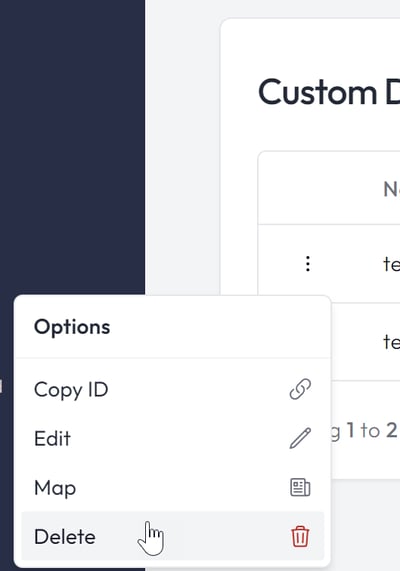
-
- You will see the following notification in the center of the window confirming you wish to delete the Custom Data Map. To proceed, select the Delete button (note that this cannot be undone).