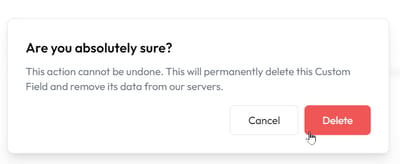Edit, modify, or delete a custom schema in Lumino
This ability is only available for Customer Designer, this area is read only for Customer User
- Navigate to https://lumino.ariox.com/ and click on Settings.

- Select Custom Fields from the dropdown menu.

- Click the Ellipses next to the Custom Field you want to edit.

-
Edit any fields needed and then select Save Custom Fields to Save the changes. Partner level Customer Designers will be able to select from their customers (Child Companies).

-
Select Schema from the dropdown list to modify that particular Custom Field Definition.

-
In the page that will be opened we will see the predefined field for the system that we chose.
 Use caution when modifying properties as it has the ability to break the integration, as a rule of thumb, properties may be added but never removed (this could be false in special cases). When finished with your customizations, click save to save the changes and return to the previous screen.
Use caution when modifying properties as it has the ability to break the integration, as a rule of thumb, properties may be added but never removed (this could be false in special cases). When finished with your customizations, click save to save the changes and return to the previous screen. - Select Delete from the dropdown list to Delete that Custom Field.
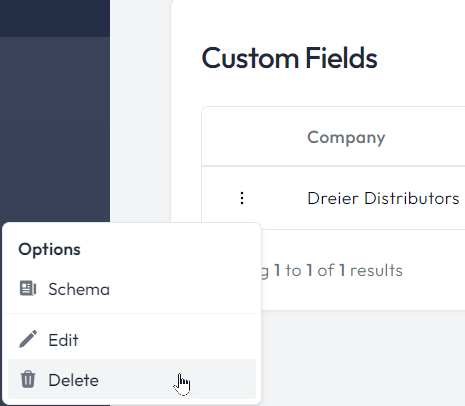
-
- You will see the following notification in the center of the window confirming you wish to delete the Custom Field. To proceed, select the Delete button (note that this cannot be undone).